Stats enables you to see:
- The number of products supplied to each location, the total inventory value and the value that is in safety or buffer stock
- Stats on how reliable the supplier is to each location
- The value of orders that we have placed previously, that are currently overdue/late, that are in the pipeline, and that are recommended into the future
Column headers in the table are clickable, enabling you to sort the information by any column.



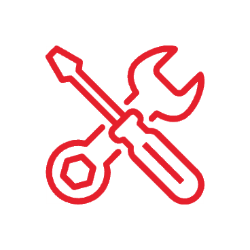

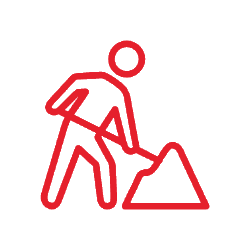



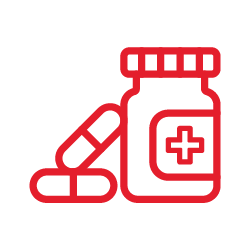


































 Click to enlarge image
Click to enlarge image
 Click to enlarge image
Click to enlarge image
 Click to enlarge image
Click to enlarge image
 Click to enlarge image
Click to enlarge image
 Click to enlarge image
Click to enlarge image
 Click to enlarge image
Click to enlarge image
 Click to enlarge image
Click to enlarge image
 Click to enlarge image
Click to enlarge image
 Click to enlarge image
Click to enlarge image