The Summary tab, for the location(s) selected by the filter, provides an overview of the projected health of your inventory over the next 12 months, including:
- Whether your inventory value is coming down
- Whether your fill rate and stock turns are increasing
- The forecast demand value
- The value of ideal order recommendations
- When existing purchase orders and ideal order recommendations are projected to be receipted
The information can be:
- Filtered; click the Filter button and specify what part of the business to run the projection for eg. stocked items
- Downloaded to a CSV; click the Download button to create a CSV file containing the filters used to run the projection AND the values for each of the graphics shown on the summary tab, by month for the next 12 months



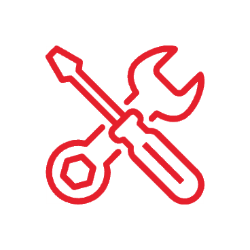

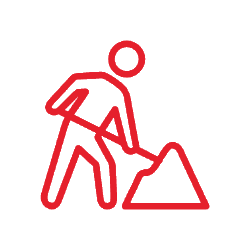



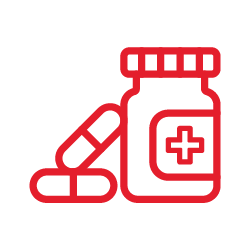


































 Click to enlarge image
Click to enlarge image
 Click to enlarge image
Click to enlarge image
 Click to enlarge image
Click to enlarge image
 Click to enlarge image
Click to enlarge image
 Click to enlarge image
Click to enlarge image
 Click to enlarge image
Click to enlarge image
 Click to enlarge image
Click to enlarge image
 Click to enlarge image
Click to enlarge image
 Click to enlarge image
Click to enlarge image
 Click to enlarge image
Click to enlarge image
 Click to enlarge image
Click to enlarge image
 Click to enlarge image
Click to enlarge image
 Click to enlarge image
Click to enlarge image
 Click to enlarge image
Click to enlarge image
 Click to enlarge image
Click to enlarge image
 Click to enlarge image
Click to enlarge image
 Click to enlarge image
Click to enlarge image